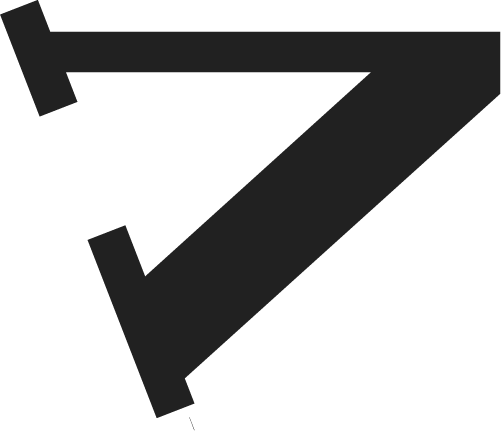Getting Started with Cx
Installing Cx is simple, but as with any website integration, there are a few steps to make sure it’s done right. Each step below includes guides and tips on how to make it work perfectly for your publication.
1. Account Setup
After purchasing Cx, it may take 1-2 business days for your account invitations to be sent. If you would like the reader widget or messages customized, make sure to let our team know by replying to the order confirmation email with those details or questions. To learn more about the possibilities of customization, check out the our post on Messages and Templates.
Cx is priced as a monthly subscription based on average monthly unique visitors. You may be eligible for discounts or promotions from press associations, industry affiliates or as a member perk from your libel insurer. If you are an early beta tester or a non-profit publication you may have also received a discounted or free subscription for VettNews Cx. Make sure to check on these potential offers before setting up your account and enter in the available discount codes at checkout.
2. Installation
Copy the code below and embed it in the blog post template in your content management system. Generally this works best by adding the code to an embed widget near the share buttons. If you have questions about how to install for your CMS, our team would be happy to walk through technical issues by video call or email and can be contacted at peter@vettnews.com.
Widget Code:
<div id='VETT_NEWS_correction_container'></div><script> window.onVettNewsEmbedLoad = function() { // optional components of embed // VETT_NEWS_EMBED.debug = true // VETT_NEWS_EMBED.name = 'my article name'; // VETT_NEWS_EMBED.custom_id = 'my UNIQUE article id'; VETT_NEWS_EMBED.initialize("VETT_NEWS_correction_container"); };</script><script async='' src='https://cx.vettnews.com/widget/vett_news_embed'></script>3. App Integration & Customization
Whenever a new correction is requested, your publication can receive a notification, either via email or slack. Slack notifications can go to a specific channel (like #corrections) or a number of channels based on the url structure (like #breaking, #culture, #business). You can setup these notifications in the notifications settings in your dashboard.