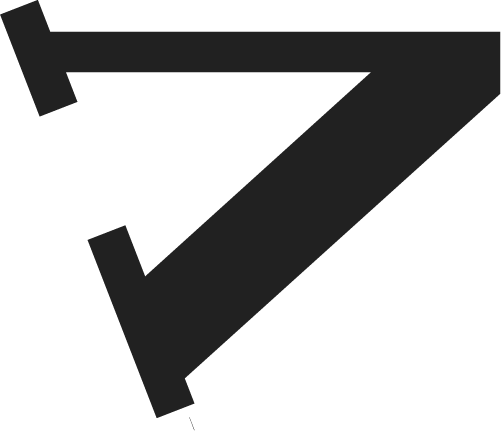Customizing the Cx Button
Cx is most often placed alongside social share buttons, but it’s an internal tool so readers can share something with you, so making the Correction Request button and its language match your brand is key to communicating to your readers how it should be used.
In your dashboard, click “Publications” then “Edit” to get to your style settings. If you make changes, make sure to save with “Update Publication” at the bottom.
Wording Changes
The button text and the title listed when you click the button can be adjusted in the “Instigate Request Text” field. Be careful not to change the text to be too aggressive. If your button is phrased in a way to cede editorial authority to the reader, it may reduce trust rather than increase it. Avoid using phrasing like “Correct this article” or “Edit Story” to prevent that kind of reaction. If you’re not sure what text you’d like to use, we’ve found using phrases like “Request a Correction” or “Suggest a Change” to be successful.
Style Changes
The correction request button can be styled using the “Widget css” field in your publication settings. If you know css, feel free to make any edits to the button you’d like, but here’s some background information to get you started:
The Cx widget is hosted on VettNews servers and embedded on your publication site, so custom fonts or other content local to your publication backend may not be supported.
Any css edits you make will only apply to your publication’s Cx button, so feel free to make major edits to elements like Body, .btn-primary, .col-10 or anything else that would normally require a more delicate code structure.
If you get stuck, or something isn’t showing up right, a team member at VettNews can work with you to make sure it looks perfect.